Without any fluff here is the step by step process of how to connect security camera to phone.
- Download the App
Get the camera’s official app from the App Store or Google Play (e.g., Ring, Wyze, Tapo, etc.). - Turn On the Security Camera
Plug in your camera and wait for it to power up. - Open the App From Your Phone
Tap “Add Device” or the “+” symbol. - Connect to Wi-Fi
Follow the app instructions to link your camera to your home Wi-Fi. - Scan QR Code
Use your phone to scan the QR code on the camera or enter its ID. - Watch Live Video
Once connected, you can see the camera feed on your phone.
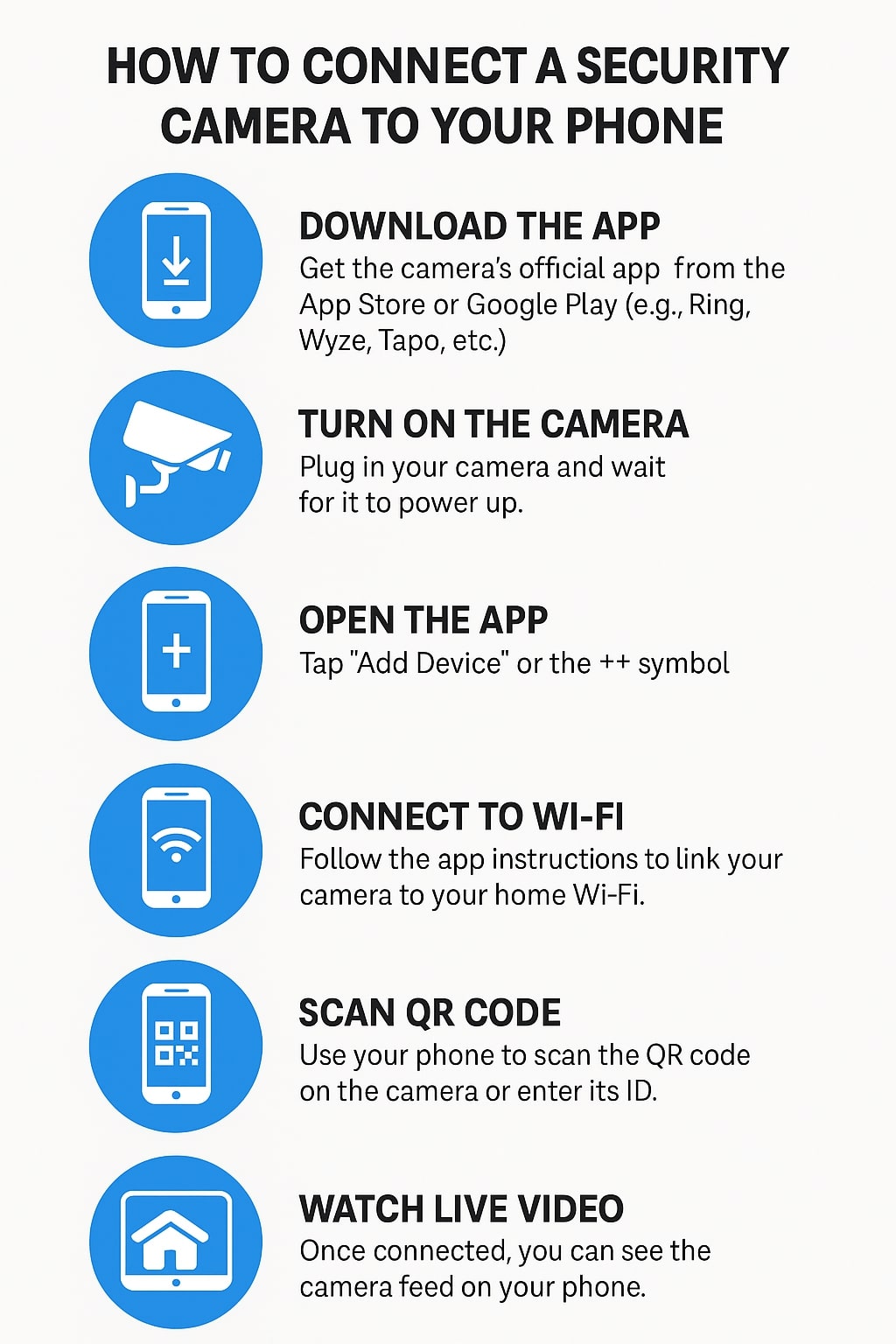
Understanding the Basics of Security Cameras
Security cameras serve as crucial tools in surveillance, providing safety and monitoring for residential and commercial spaces. This section covers various types of security cameras, the differences between wireless and wired options, and important camera protocols.
Types of Security Cameras
Different types of security cameras cater to various needs and settings. Some common types include:
- Dome Cameras: Often found in commercial settings, these cameras provide a discreet appearance and 360-degree views.
- Bullet Cameras: Designed for long-distance viewing, these are ideal for outdoor use, typically featuring weatherproof casings.
- PTZ Cameras: These allow for pan, tilt, and zoom functionality, giving users dynamic coverage and flexibility during monitoring.
- IP Cameras: These digital cameras connect via the internet and offer higher quality footage compared to traditional analog.
Each camera type has specific features suited for particular surveillance needs. It is important to choose one based on the environment and purpose of monitoring.
Wireless vs. Wired Connectivity
Choosing between wireless and wired security cameras involves considering several factors.
- Wireless Cameras: These cameras use Wi-Fi, making installation easier and more flexible. They are ideal for locations without existing cabling. However, they can be susceptible to interference and may require a strong Wi-Fi signal.
- Wired Cameras: Wired systems tend to offer more reliable connections and do not suffer from interference issues. Installation may be more complex, needing professional assistance to run cables through walls.
Budget, installation capability, and the desired reliability level play significant roles in this decision.
Security Camera Protocols
Security camera protocols dictate how video data is transmitted and stored. Here are key protocols to understand:
- RTSP (Real Time Streaming Protocol): Allows for real-time streaming and is widely used in IP camera setups.
- ONVIF (Open Network Video Interface Forum): A standard for interoperability among different cameras and systems, making integration easier.
- H.264 and H.265: These compression protocols reduce file sizes without sacrificing image quality, optimizing storage and bandwidth use.
Understanding these protocols helps ensure compatibility and efficiency in video surveillance systems, making it essential for users to familiarize themselves with them.
Essential Requirements for Connecting to a Phone
Connecting a security camera to a phone involves specific requirements that ensure compatibility and functionality. Key elements include compatibility with smartphones, a reliable network, and the appropriate app for access and management.
Smartphone Compatibility
Not all security cameras work with every smartphone model.
Users must check compatibility with either Android or iOS devices.
Most brands provide a list of supported devices on their official websites.
Key features to consider include:
- Operating System: Ensure the phone runs a compatible version.
- Storage: Adequate storage may be needed for app installation and updates.
- Screen Resolution: Some apps may perform poorly on low-resolution displays.
Confirming these aspects helps avoid connectivity issues later.
Network Requirements
A stable network connection is crucial for streaming video from a security camera to a phone.
There are two main types of connectivity:
- Wi-Fi: Most modern security cameras connect through a home Wi-Fi network. A strong signal and sufficient bandwidth are vital.
- Mobile Data: If the camera supports it, using mobile data can also work.
When setting up, consider:
- Router Specifications: Ensure the router supports the required protocols (e.g., 2.4GHz or 5GHz bands).
- Internet Speed: A minimum upload speed of 1 Mbps is advisable for smooth video streaming.
Proper network setup minimizes buffering and connection drops.
Security Camera App
The specific app designed for the security camera plays a significant role in connectivity.
Users should download the application’s latest version from their respective app stores.
It’s useful to check for:
- User Ratings: High ratings often indicate fewer bugs and better performance.
- Features: Look for features such as live view, recording options, and notifications.
Some apps may also require account creation for cloud storage and remote access.
Reading through user reviews can provide insight into the app’s reliability and functionality.
Setting Up the Security Camera
To successfully set up a security camera, it involves three key steps: installing the camera, configuring its settings, and ensuring it is placed in an optimal location for surveillance. Each of these steps is crucial for ensuring effective monitoring.
Installing the Camera
The installation of the security camera depends on the type being used—wired or wireless. For wired cameras, run the necessary cables from the camera location to the recording device or power source. Wireless cameras require you to ensure they have a strong Wi-Fi signal at the installation site.
Mount the camera securely using screws or adhesive, following the manufacturer’s guidelines. Ensure the camera is positioned at a height that provides a clear view of the desired area. Keeping the camera out of reach can prevent tampering.
Configuring the Camera’s Settings
Once the camera is installed, configuring its settings is essential for optimal performance. Power on the camera and connect it to the application on the phone, typically through a QR code scan or manual entry of a setup code.
Adjust settings such as resolution, frame rate, and motion detection sensitivity according to specific needs. Set up alerts for motion detection and adjust the camera’s viewing angles to cover blind spots. Ensure the camera’s firmware is updated to the latest version to maintain security.
Ensuring Optimal Placement
Placement of the security camera affects its effectiveness. Assess the area that requires monitoring and determine any potential obstructions, such as trees or walls. Cameras should generally be positioned to capture the most ground.
A common rule is to mount cameras at an angle facing downwards to avoid glare and maximize visibility. Consider lighting conditions; avoid placing cameras facing directly into bright light sources. Using a test run can help in adjusting the angles and checking for blind spots.
Pairing the Camera With Your Phone
To successfully pair a security camera with a phone, a user must follow a few essential steps. This process typically involves downloading a dedicated app, creating an account, and connecting the camera through the app.
Downloading the Appropriate App
First, the user needs to download the specific app designed for the security camera. Most manufacturers provide a mobile app available on both iOS and Android platforms. To find the app, the user can:
- Open the App Store (iOS) or Google Play Store (Android).
- Search for the camera brand or model.
- Download the correct app, often named after the brand (e.g., “Nest,” “Ring”).
Ensure that the app is updated to the latest version for optimal performance and security. After the installation, open the app to start the pairing process.
Creating an Account and Logging In
Upon opening the app, the user is typically prompted to create an account. This step is crucial for managing camera settings and accessing recorded footage. The account creation process includes:
- Entering email, username, and password.
- Verifying the email address through a link sent to the provided email.
Once the account is created, the user can log in. If the user already has an account, they can simply enter their credentials to access the app’s main interface.
Adding the Camera to the App
With the app open and the user logged in, the next step is to add the camera. This step usually follows a simple guide within the app. Key actions include:
- Navigating to the “Add Camera” section.
- Selecting the camera model from a list or scanning a QR code printed on the camera.
- Following any on-screen instructions to connect the camera, which may involve entering the camera’s Wi-Fi credentials.
Once added, the user can customize settings and view the camera feed directly from their phone. The app often provides options for notification settings and camera features.
Troubleshooting Common Connection Issues
Users may encounter various connection issues when setting up security cameras to their phones. Addressing these problems involves examining Wi-Fi connectivity, detecting the camera, and mitigating weak signals or interference.
Wi-Fi Connectivity Problems
Wi-Fi connectivity is crucial for the camera to communicate with the phone. If the camera is not connecting, verify that it is within range of the router and that the network is functioning properly.
Users should:
- Check the Wi-Fi password for accuracy.
- Restart the router to reset connections.
- Ensure no other devices are overloading the network.
If problems persist, consider connecting the camera to an alternative network to determine if the original network is the issue.
Camera Not Detected
If the phone does not detect the camera, several factors may be involved. First, confirm that both devices are on the same Wi-Fi network.
Next, users should:
- Update the camera’s firmware through the manufacturer’s app.
- Ensure the app has necessary permissions, like location and network access.
- Restart the camera to refresh connections.
If issues continue, reviewing the camera manual may provide additional troubleshooting steps specific to the device.
Weak Signal and Interference
Weak signals can lead to disconnection or poor streaming quality. To tackle this issue, users should check for physical obstructions between the camera and the router, such as walls or furniture that may block signals.
To improve the connection:
- Move the router closer to the camera if possible.
- Utilize a Wi-Fi extender to boost the signal.
- Disconnect devices that may cause interference, such as microwaves or cordless phones.
Testing different placements can significantly enhance connectivity and reliability.
Maintaining Security and Privacy
To ensure the effective operation of security cameras connected to phones, it is essential to prioritize both security and privacy. Key focus areas include keeping software current, implementing secure password practices, and understanding privacy settings.
Regular Software Updates
Regularly updating the software of security cameras and related applications is crucial. These updates often include patches that fix vulnerabilities and enhance overall functionality.
Users should enable automatic updates if available, as this ensures the latest security features and improvements are applied without manual intervention.
It’s important to check for updates periodically, especially if automatic updates are not supported. Neglecting updates can leave systems exposed to potential threats.
Secure Password Practices
Creating strong, unique passwords for security camera systems minimizes the risk of unauthorized access. It’s recommended to use a mix of upper and lower case letters, numbers, and special characters.
Users should avoid using easily guessable information, such as birthdays or common words. Utilizing a password manager can help generate and store complex passwords securely.
Two-factor authentication (2FA) should be enabled whenever possible. This adds an additional layer of security, requiring a second verification step when logging in.
Understanding Privacy Settings
Familiarizing oneself with privacy settings is vital for protecting personal information. Many cameras offer options to control who can view the footage.
Users should configure settings to limit access to only trusted individuals. Reviewing both the app permissions and camera settings can prevent unintended data sharing.
It’s also wise to periodically audit connected devices. This practice helps ensure that no unauthorized devices have access to the camera feeds. Understanding the privacy policy of the camera manufacturer can provide insights into data handling and user rights.
Maximizing Camera and App Features
To get the most out of a security camera connected to a phone, it is essential to leverage the specific features available through both the camera and its accompanying app. This includes utilizing motion detection, taking advantage of zoom and pan capabilities, and configuring notifications for optimal monitoring.
Utilizing Motion Detection
Motion detection is a critical feature that enhances security monitoring. Most modern cameras allow users to specify areas within the camera’s field of view to focus on. This reduces false alarms caused by pets or other movements.
- Sensitivity Settings: Users should adjust sensitivity settings to match the environment. Higher sensitivity may trigger unwanted alerts, while lower settings could miss significant activity.
- Activity Zones: Setting up activity zones can direct the camera’s attention to specific areas, improving focus. This is particularly useful for monitoring driveways or entryways.
Many apps offer options for real-time alerts when motion is detected. This ensures users receive immediate updates about potential security issues.
Camera Zoom and Pan Capabilities
Zoom and pan features provide versatile monitoring capabilities. They allow users to closely inspect areas of interest without losing the broader context.
- Digital vs. Optical Zoom: Understanding the difference is crucial. Digital zoom can lead to pixelation, while optical zoom maintains image quality. Cameras with optical zoom are generally more effective for detailed observation.
- Pan and Tilt Control: Some cameras can be remotely tilted or panned. This allows users to adjust the camera’s view on-the-fly from their phones, ensuring comprehensive coverage.
Using these features effectively can dramatically increase the level of security.
Configuring Notifications and Alerts
Customizing notifications is essential for maintaining awareness. Tailored alerts help users prioritize their attention to critical events.
- Alert Types: Many apps allow users to choose between push notifications, email alerts, or SMS. Setting the right type ensures prompt action when needed.
- Time Scheduling: Users can set times for when alerts are received. For example, nighttime alerts might be more critical than during daytime hours, minimizing unnecessary disturbances.
By fine-tuning these settings, users enhance their ability to respond to potential threats swiftly and effectively.
Hi, I’m Leonard and I have a strong interest in home security. I use many different security cameras and enjoy sharing my experiences through simple, helpful articles. My goal is to help others find the right security camera solutions to keep their homes safe.



